For those who missed it, ROG has published a performance guide for running Elden Ring and its new expansion, Shadow of the Erdtree, on the ROG Ally handheld gaming device. The guide aims to help players optimize their settings for the best balance between visual quality and frame rates.

According to ROG's testing, the ROG Ally can achieve frame rates between 40 and 50 FPS at 1080p resolution using their recommended settings in Turbo Mode. Performance may vary in different game areas, with higher frame rates in dungeons and potential dips in open-world sections with heavy particle effects.

The guide provides detailed recommendations for each graphics setting, including resolution, texture quality, antialiasing, shadows, lighting, and more. It suggests running most settings on Low or Medium to maintain performance, with a few exceptions like Reflection Quality set to High:
- Resolution: 1920x1080, the native resolution of the ROG Ally’s display. You can set this to 1280x720 if you want to use RSR to scale to 1080p for higher framerates.
- Texture Quality: Low. This can make textures look slightly sharper, but it’s hard to notice on the Ally’s handheld screen, and I'd rather have the extra performance. Leave this on Low.
- Antialiasing Quality: Low. The low setting uses FXAA to help smooth out some of the jagged edges that appear in the game, without hampering performance too heavily. The High setting uses a better TAA implementation, but will cause a performance drop, so I’d only recommend the High setting if you’re running the game at 720p with RSR. Note that Elden Ring does sometimes reset this to High, so if you want to run it on Low, you may need to check when you start a new game to see that it’s set properly.
- SSAO: Medium. Ambient Occlusion adds depth to the image by adding small shadows around areas where objects meet. This is crucial for a realistic looking world, and drastically lowers the image quality when turned down too far. We recommend Medium.
- Depth of Field: Set to taste. Depth of Field is more stylistic than anything, but most people prefer this turned off.
- Motion Blur: Set to taste. Motion Blur is also personal preference, but most people prefer it off to increase clarity.
- Shadow Quality: Medium. The lowest setting here produces a lot of blocky shimmering, so this is worth turning up to Medium for a better-looking world, even with the small performance hit.
- Lighting Quality: Medium. This adds extra shadows in certain areas, which like SSAO, helps add more realism. Set it to Medium.
- Effects Quality: Medium. This adjusts the view distance of certain effects like torch fire, but doesn't hamper performance too heavily.
- Volumetric Quality: Low. This affects the quality of effects like fog and some light sources, but it can bring the framerate down in certain areas, so we’re going to leave it on Low.
- Reflection Quality: High. Reflection Quality doesn’t seem to affect performance too greatly, but definitely makes reflections look nicer, so you can leave this set to High.
- Water Surface Quality: Low. As the name suggests, this affects how the surface of water appears in lakes and rivers. The effect isn't too strong, however, so I’d recommend leaving it at Low.
- Shader Quality: Low. Shader Quality doesn’t seem to have much effect on visuals, so we’re leaving it on Low.
- Global Illumination Quality: Medium. This affects the realism of certain shadows on objects in the world, but doesn’t seem to affect performance heavily, so you can turn this to Medium.
- Grass Quality: Medium. This is another setting that can make a drastic difference in image quality, as High offers much more dense foliage. Unfortunately, it’s also one of the most performance-heavy settings in the game, so we recommend leaving it at Medium to avoid large framerate dips. If you’re running the game at 720p with RSR, though, you'll have more headroom to set this to High for a more lush world.
Original post from ROG: https://rog.asus.com/articles/rog-ally/elden-ring-on-the-rog-ally-performance-guide--best-settings/
ROG also notes that players can opt for 720p resolution with Radeon Super Resolution (RSR) enabled for improved performance, potentially allowing for higher settings in some areas.
The performance guide is part of ROG's larger series of articles about the ROG Ally. It acknowledges the demanding nature of Elden Ring and its expansion, both in terms of gameplay difficulty and hardware requirements.
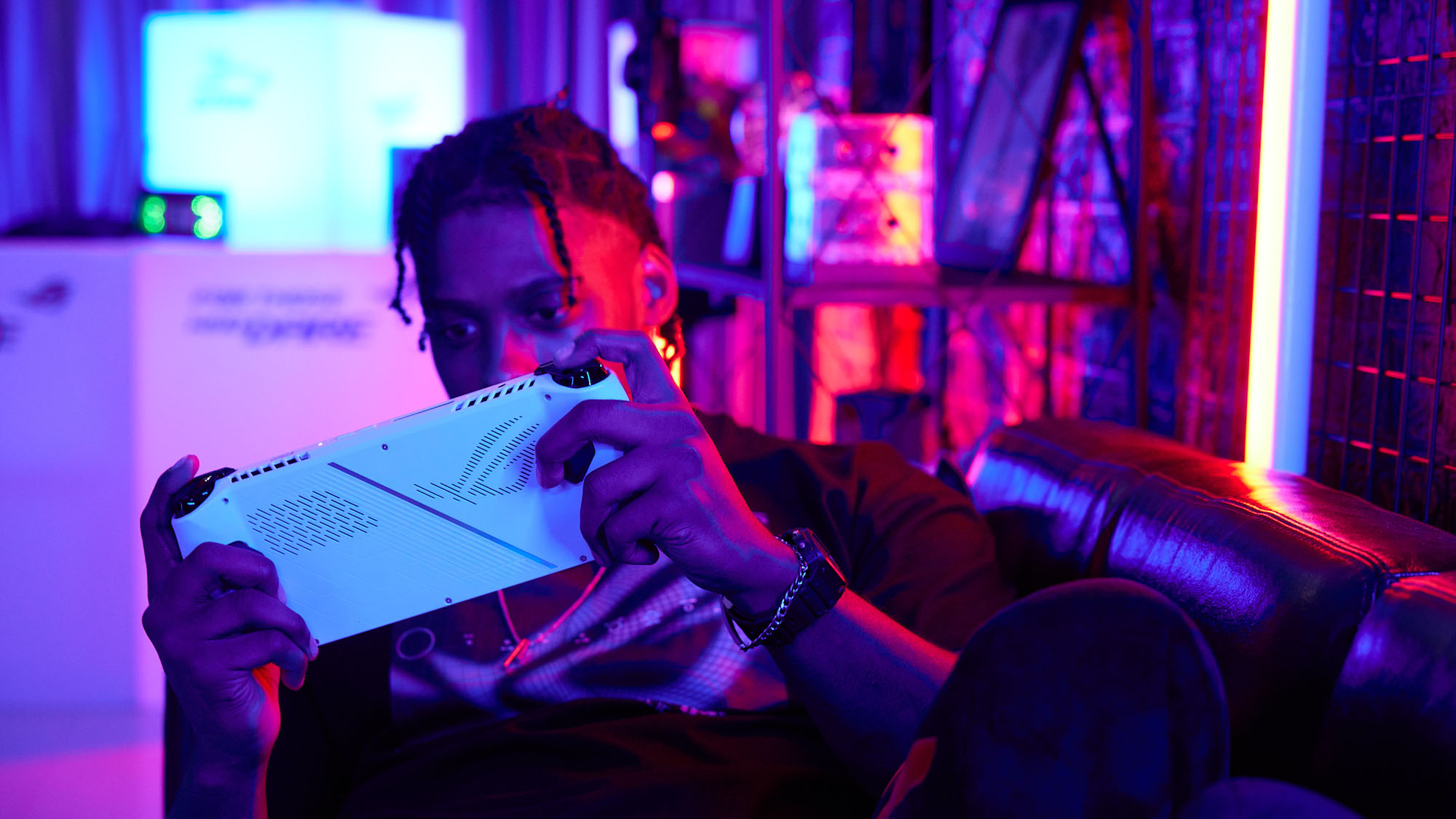
Are you interested in buying an ROG Ally?
We Deliver Nationwide









